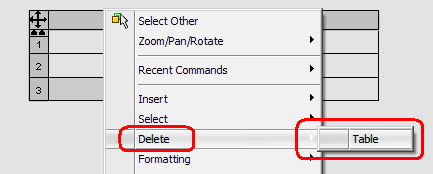Do not plug a stick in to a computer that does not have updated and active virus protection software.
Do not plug a stick in to a computer that does not have updated and active virus protection software.- Do not use a stick for both home and work. Keep these uses on separate sticks.
- Do not plug your stick into unknown computers.
- Do not plug unknown sticks into your computer.
- When first plugging a stick into a computer, a prompt should come up with options of how to view the items on that device. Always choose the Cancel button. This should prevent malware from running automatically.
- To access a file or start legitimate software, simply navigate to the stick using My Computer or Windows Explorer and LMB double-click on the item.
- If you suspect that a stick is infected, you may be able to use virus protection software to clean it. However, I will err on the side of caution by simply destroying the stick. Of course, this option is not as practical in the case of large external hard drives.
Category: How-To
SolidWorks how-to guides
Tutorial: Tag your features
 In this article, I’m covering a topic of tags, which I briefly addressed in my recent breakout session at the SWUGN Summit – San Jose. What are tags? This website has tags that are assigned to most of its articles. Not just blogs, but many types of documents have tags which are used to increase searchability and enhance content filtering. SolidWorks added tags functionality in SolidWorks 2008. In SolidWorks, tags can be assigned to documents and features.
In this article, I’m covering a topic of tags, which I briefly addressed in my recent breakout session at the SWUGN Summit – San Jose. What are tags? This website has tags that are assigned to most of its articles. Not just blogs, but many types of documents have tags which are used to increase searchability and enhance content filtering. SolidWorks added tags functionality in SolidWorks 2008. In SolidWorks, tags can be assigned to documents and features.
Instructions to assign tags to features:
- In the view pane or FeatureManager design tree, select any feature.
- In the status bar, at the lower right of the SolidWorks window, click the Tags icon.

- Tags box will pop up near the icon and will include any tags already in use for that feature.
- Type new tags into that field, separating each with a semi-colon. (Once a tag is typed, it is applied. There’s no “OK” button to accept.)
- (Click on the Tags icon again to close the Tags box.)

Then, to use the tags:
- In the filter field (at the top of the FeatureManager design tree), type-in the desired tag.
- This will automatically filter out all features which do not contain that tag nor match that text in their description.
- To redisplay all features, click cancel x in the filter field.

SWUGN Summit – San Jose in success
SWUGN Summit San Jose came to a close with many satisfied attendees. In the past, San Jose area attendance to SWUGN Summits has been a bit up and down. For whatever reason, attendance picked back up this year. I haven’t checked to see the actual numbers yet, but I believe it is one of the best so far for this area. Another bonus, I’m happy to report that both major VARs from this area contributed by giving some of the presentations!
Our star presenter was Gabi Jack. Over the past week, she was stating much consternation over twitter about her impending presentation. It turns out, she did a great job with her Surfacing presentation. It was not obvious that this was her first live and public presentation ever since finishing college. She’s a natural pro!
Another seasoned pro is Phil Sluder. His SolidWorks tips and tricks session is always a crowd pleaser. In fact, the session description simply said, “Phil’s tips and tricks…enough said.” His presentation is good for all comers, from beginners and experienced users alike.
Elisa Moss had a heavily attended session that covered how to use derived configurations and display states for drawings. She was also a very supportive attendee during other sessions.
Another star presenter was Alex R. Ruiz, who just recently released his new book, SolidWorks 2010: No Experience Required. His session was partially based on the new book, which earned some well deserved attention. I’ll be reviewing the book on SolidWorks Legion soon.
My own presentation was about advanced SolidWorks customization techniques. Although labelled “advanced”, I did cover some easy topics as well to give something for all levels of experience. My presentation went pretty well, except for a couple of times where SolidWorks did not momentarily cooperate. Part of the challenge of presenting is working through the surprizes when they come up. I was glad that the audience participated frequently and showed a lot of interest in the topics that were covered.
As usual, I’m going to have to thank Richard Doyle for putting on yet another great summit!
In other related news, Arthur Kwun of KLA Tencor earned his free CSWP test by uttering the words “SolidWorks Legion is awesome, dude!” He did this during the lunch hour, so I wasn’t quite expecting it. It took me a minute to realize he said the winning phrase. Anyway, congrats!!
Deleting a Row from General Table
This question came up on the SolidWorks Forums today and after answering it I thought of sharing it up.
You have inserted a General table in the SolidWorks drawing and accidentally added one extra Row. Now you want to get rid of that line. As usual you’ll right click on the specific Row you want to remove from the table and clicked on the Delete.
But to your surprise, you can only see the option to delete the entire table and no Row. You may feel bit frustrated with that.
Now here comes the trick to delete the Row from the General Table.
1. Click on Table and you’ll see some thing like in the picture below.
2. Click these small arrows to show the Table Header. (Check, the pointer has changed).
3. Your table should like this.
4. Click on the table again.
5. Select/ highlight the Row (by clicking on the number. See the color change). Now right click on the row number, go to Delete and select Row.
6. Hurray, the unwanted Row has gone. If you want to hide the table header, click on the table again. Now click on those small arrows (look at step 2) again and your header will hide.
Stump the Chumps submission form
See if you can stump the chumps with your SolidWorks questions at our session in SolidWorks World 2010:
Stump the Chumps question submission form
Also, if you have files to submit as part of your question, please email your question and files to stumpthechumps@gmail.com.
Stump the Chumps II (update)
There is a sizable group of suckers who volunteered to be your humble servants in the second Stump the Chumps session. At Stump the Chumps, you are given a chance to ask just about any SolidWorks questions you want. Preferably your questions will be about some issue you are currently addressing, which we can help solve.
The first Stump the Chumps session at SolidWorks World 2008 got bogged down with very complex model specific questions that were asked during the session. This time around at SolidWorks World 2010, we will not likely address those types of questions in session UNLESS you submit them via email to us prior to the session (with models or at least provide substantial detail). I would recommend submitting such questions by the end of the first week of January 2010.
That said, questions will be taken live at the session as well. But for best results, I highly recommend that your questions be submitted before hand. The more obscure your questions, the better for everyone! In the words of Jeff Mirisola, go ahead and make our day! Our goal is to fit as many answers as possible into the 90 minutes we’ve been allotted.
Please attempt to stump the chumps by emailing your SolidWorks questions to stumpthechumps@gmail.com.
Just so you know that we are real people, here’s the faces of your chumps:









![]()
![]()
UPDATE: We now have a submission website set up where questions can be asked and voted upon!