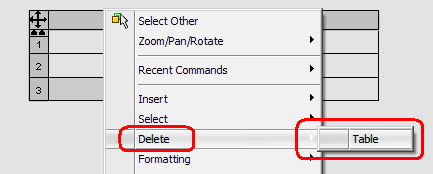This question came up on the SolidWorks Forums today and after answering it I thought of sharing it up.
You have inserted a General table in the SolidWorks drawing and accidentally added one extra Row. Now you want to get rid of that line. As usual you’ll right click on the specific Row you want to remove from the table and clicked on the Delete.
But to your surprise, you can only see the option to delete the entire table and no Row. You may feel bit frustrated with that.
Now here comes the trick to delete the Row from the General Table.
1. Click on Table and you’ll see some thing like in the picture below.
2. Click these small arrows to show the Table Header. (Check, the pointer has changed).
3. Your table should like this.
4. Click on the table again.
5. Select/ highlight the Row (by clicking on the number. See the color change). Now right click on the row number, go to Delete and select Row.
6. Hurray, the unwanted Row has gone. If you want to hide the table header, click on the table again. Now click on those small arrows (look at step 2) again and your header will hide.