The people (i.e., SolidWorks users) have spoken and SolidWorks Corp listened. The infamous Dimension Palette now functions differently. The controversy surrounding the Dimension Palette started almost immediately after SolidWorks 2010 SP0 was released. People started posting heated complaints in the SolidWorks forums. I addressed many of those complaints in a previous article.
How has Dimension Palette changed? It no longer comes up automatically when the user accesses a dimension on a drawing. Instead, when one or more dimensions are selected, a Dimension Palette button appears above and to the right of the mouse pointer’s location. This is similar to other pop up toolbars, such as the Shortcut Menu.

To active the Dimension Palette, simply move the mouse cursor over the Dimension Palette button. This will pop up the Dimension Palette. From there, use of the Dimension Palette is the same as before.
 Some minor visual tweaks were also added to improve the look and control of the Dimension Palette. The corners are now rounded. There is also the addition of a Move tab that allows the Dimension Palette to be moved around the view pane by the user.
Some minor visual tweaks were also added to improve the look and control of the Dimension Palette. The corners are now rounded. There is also the addition of a Move tab that allows the Dimension Palette to be moved around the view pane by the user.

New behavioral improvements allow the Dimension Palette to be more predictable. If the user interacts with the Dimension Palette, it will remain on screen for as long as the dimension selection is active and the mouse cursor remains in the view pane. If the Dimension Palette is brought up by the user but the user does not interact with it, the Dimension Palette will disappear when the mouse pointer moves away from it. If this happens, simply press the CTRL key to bring the Dimension Palette button back, if desired. Also, if the Dimension Palette pops up and it is not wanted, it may be banished by pressing the ESC key.
I’ve had a chance to use this new functionality already. The changes to Dimension Palette represent serious improvement! I’m not going to say the solution is complete. I believe development of the Dimension Palette needs to mature before it becomes a classic like the Shortcut Bar. These improvements do make it more user friendly. If there are no other reasons to upgrade to SolidWorks 2010 SP3, the improvements to the Dimension Palette are reason enough.




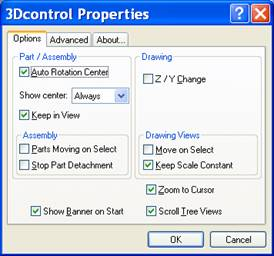
 Do not plug a stick in to a computer that does not have updated and active virus protection software.
Do not plug a stick in to a computer that does not have updated and active virus protection software.